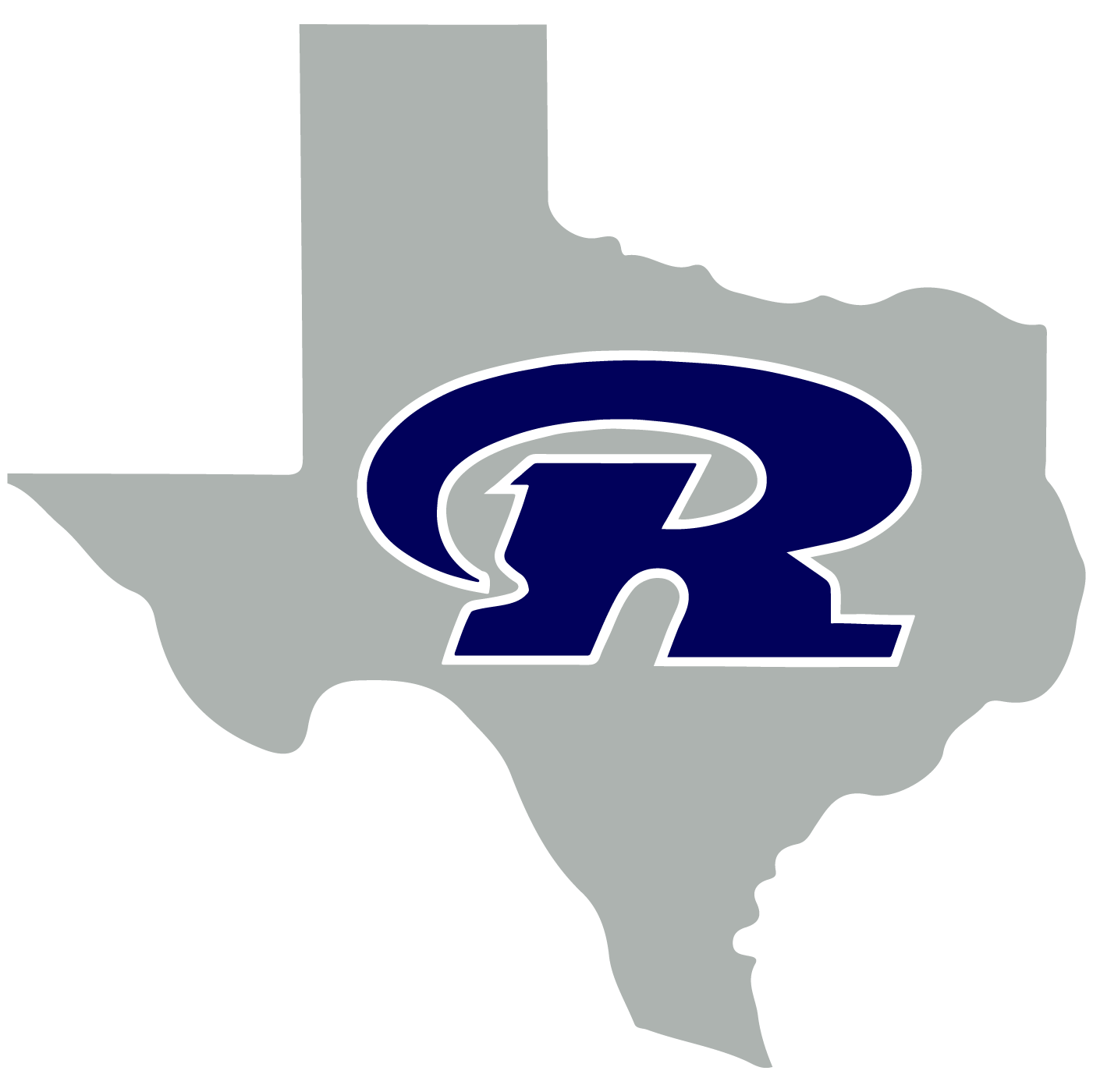HOW TO INSTALL SECURLY'S SSL CERTIFICATE IN FIREFOX
Firefox does not trust the Windows system certificate store. For non-domain joined devices, Firefox will need Securly's SSL certificate installed manually to improve the user's browsing experience. Without the certificate, the user will be prompted with warnings about insecure sites and their connection not being private. Below are the steps to install Securly's SSL Decryption certificate in Firefox manually.
Download Securly's SSL decryption certificate.
Open Firefox.
Click the hamburger menu at the top-right of the screen and select "Options"
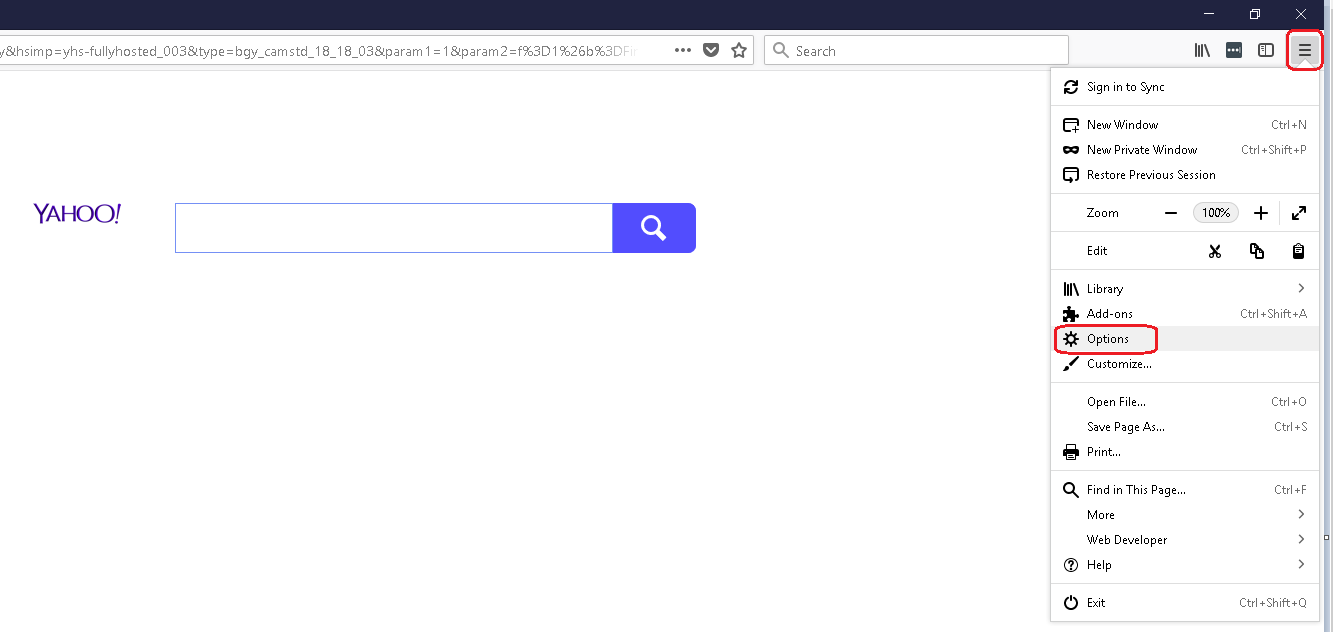
Select "Privacy & Security"
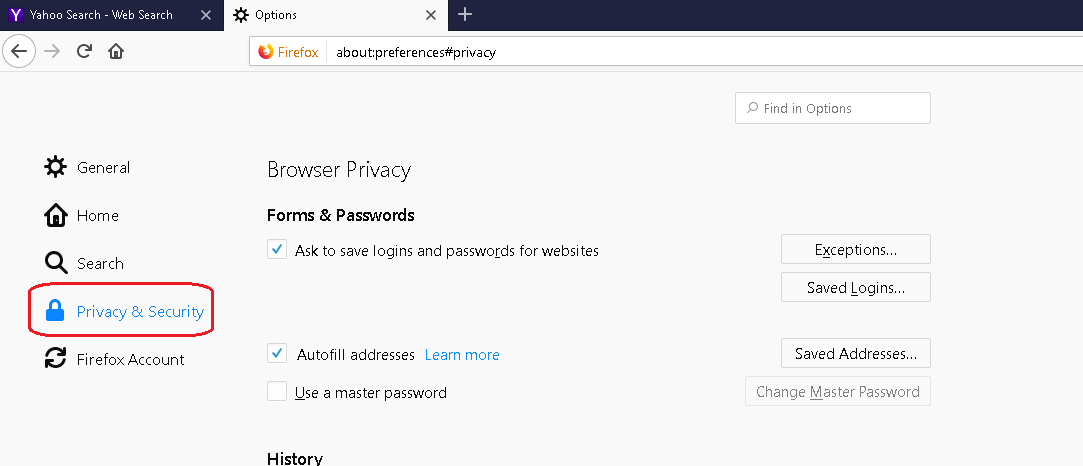
Scroll to the bottom of the page under "Security" and "Certificates" and select "View Certificates"
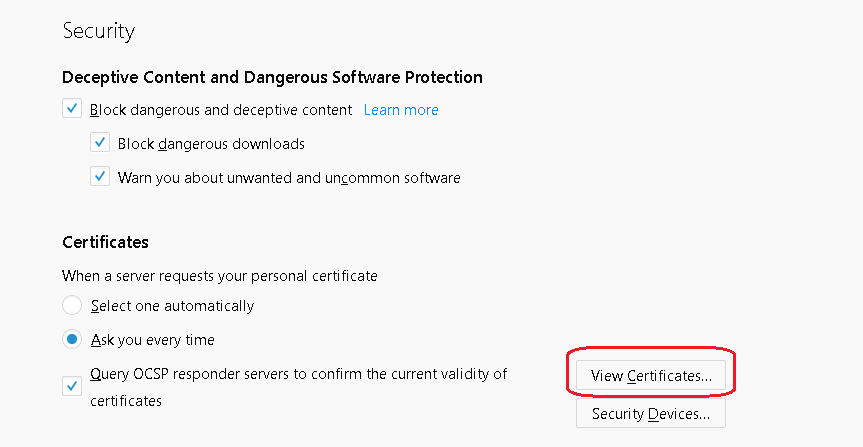
In the "Certificate Manager" modal, ensure the "Authorities" section is selected. Then, click "Import".
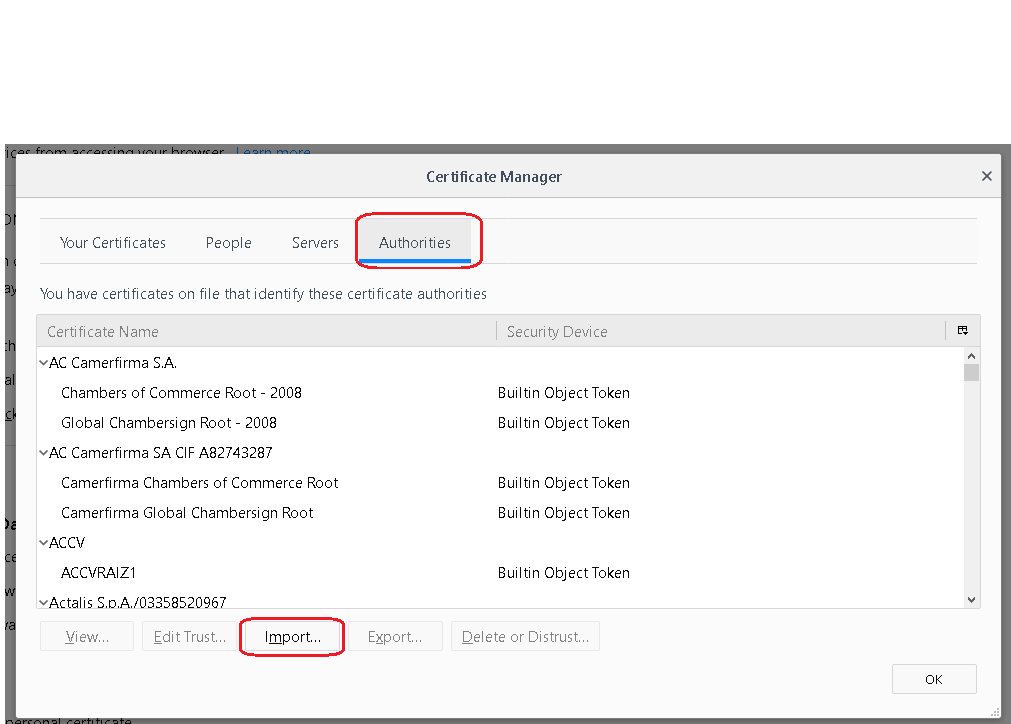
This will bring up a file selector where you can select the certificate you downloaded previously. Select the certificate and click "Open"
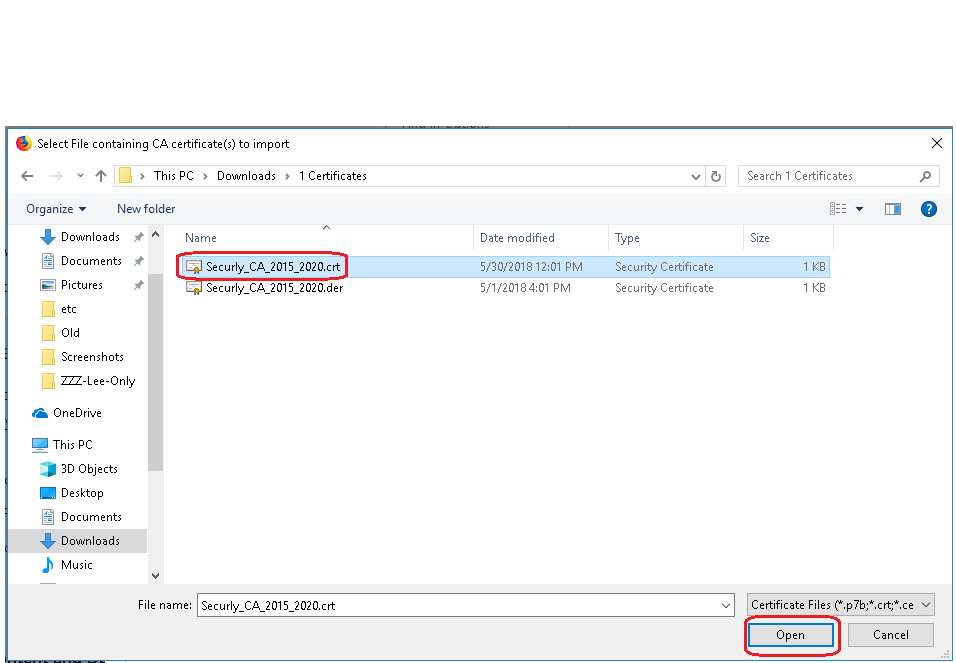
It should result in a successful message.
securly_ca_2034.crt (2 KB)